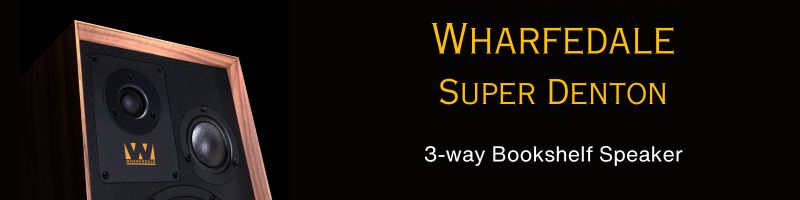You are using an out of date browser. It may not display this or other websites correctly.
You should upgrade or use an alternative browser.
You should upgrade or use an alternative browser.
A guide to create subtitles for 3D movies
- Thread starter baijuxavior
- Start date
AdmiralCheung
New Member
Dear OP,
Thank you very much for this guide, however the 3D subtitler converted my .srt and created a .xml file rather than a .sup file. Please advise !
Regards.
Thank you very much for this guide, however the 3D subtitler converted my .srt and created a .xml file rather than a .sup file. Please advise !
Regards.
prasanna.kole
New Member
Thanks a lot
Noodlemaker
New Member
Ok so I did as instructed, the only problem now being that the timing of the subtitles is way off possibly by several minutes. I checked the original and it was fine so it's a problem with the conversion for sure. Any idea's
Wouldn't it be a lot easier to just use an online conversion tool to generate 3D subtitile (ass or ssa formats) ?
You can use Convert subtitles to 3D online (side-by-side or top-and-bottom) | Subtitle3D.com which also lets you choose font, size, outline, and font compression.
You can use Convert subtitles to 3D online (side-by-side or top-and-bottom) | Subtitle3D.com which also lets you choose font, size, outline, and font compression.
For a long time I have been using 3D Subtitler to convert my SRT subs onto 3D subs. But lately I've been having some problems both in Windows 7 and Windows 8.1 on different computers.
1) The program does not "see" the jar file, and you have to point to the location already written in again.
2) When you load the SRT file and ask to check it, it says: "Invalid SRT file, error in line xxx". Even if you delete that line, it will always say there's an error on the last line.
What might be causing the problem and how I solve it?
I've tried on-line conversion with very poor results.
1) The program does not "see" the jar file, and you have to point to the location already written in again.
2) When you load the SRT file and ask to check it, it says: "Invalid SRT file, error in line xxx". Even if you delete that line, it will always say there's an error on the last line.
What might be causing the problem and how I solve it?
I've tried on-line conversion with very poor results.
smilefacesss
New Member
This article will show you a step by step guide on how to find and download the right subtitles for your MP4 videos as well as add subtitles to MP4. In fact, this guide also applies to add subtitles to AVI, MKV, WTV, WMV, VOB, MPG, MOV, DV, FLV, WebM, OGV, and etc.You can find it at
Add Subtitles to MP4 | Avdshare
Add Subtitles to MP4 | Avdshare
smilefacesss
New Member
Have you tried Avdshare?
It will show you a step by step guide on how to find and download the right subtitles for your MP4 videos as well as add subtitles to MP4. In fact, this guide also applies to add subtitles to AVI, MKV, WTV, WMV, VOB, MPG, MOV, DV, FLV, WebM, OGV, and etc.
It will show you a step by step guide on how to find and download the right subtitles for your MP4 videos as well as add subtitles to MP4. In fact, this guide also applies to add subtitles to AVI, MKV, WTV, WMV, VOB, MPG, MOV, DV, FLV, WebM, OGV, and etc.
I´m a newcomer, I´ve followed the instructions below and the solution provided is simply brilliant, thanks to the original member who posted it.
I have a question however on a small issue. Sometimes, although I´d set the color in white or yellow, in the outcome some of the converted subs are appearing in blue color, does anyone know what is the actual reason for that, and how to prevent it.
I´ll be very grateful for any help.
----------------------------------------------------------------------
I have a question however on a small issue. Sometimes, although I´d set the color in white or yellow, in the outcome some of the converted subs are appearing in blue color, does anyone know what is the actual reason for that, and how to prevent it.
I´ll be very grateful for any help.
----------------------------------------------------------------------
As you know, normal .srt files will not work for SBS and OU 3D files as subtitles are needed for both the frames. Here is a small guide to create subtitles for SBS and OU 3D movies from .srt files.
Tools you will need
1. Java Runtime Environment
2. BDSup2Sub
3. 3DSubtitler
4. MKVtoolnix
BDSup2Sub.jar is a java file and you need to install JRE to run it. BDSup2Sub and 3DSubtitler don't need installation. MKVtoolnix can be downloaded as an installer or in portable mode.
Step A.
Download the appropriate .srt file for your movie. I prefer Subscene - Passionate about good subtitles
Step B.

- Start 3DSubtitler.exe.
- Browse to the .SRT file. The output file is usually in the same directory as the .srt file. Specify the path to BDSup2Sub.jar.
- Choose the font and font size. I use the default Arial Narrow and a size of 25. Bigger font size should be avoided as they can cause eye irritation.
- Select the 3D type.
- Select subtitle language.
- Set forced status to 'Not forced' otherwise you won't able to disable subtitle during playback.
- Choose font color.
- Select output format to Blu-Ray sup and size to 1080p or 720p depending on your TV screen.
- You can save your preferences by clicking 'Save Settings' for future use.
- Press the 'Check Input' button to view the subtitle. Remember, the image of 'cars' is indicative only.
- Press the 'Convert' button to create the .SUP subtitle.
Step C.

Start MKVToolnix (mmg.exe if you are using portable mode) and drag and drop the movie file. You can use MP4 and MKV files. Drag drop the .SUP file and it will appear as S_HDMV/PGS track. Set the language to 'eng' and forced flag to 'No'. Press 'Start Muxing' and after a few minutes you will get your movie embedded with 3D subtitle.
Step D.
SUP is the subtitle format used by Blu-Ray disks and not all players support embedded SUP subtitle. This is where XBMC shines. Remove the .srt file as by default XBMC will use the srt file instead of the embedded subtitle. Play the movie and you can enable or disable the subtitle by pressing 'T'.
Normal subtitle:

3D subtitle:

Order your Rega Turntables & Amplifiers from HiFiMART.com - India's reputed online dealer.
Similar threads
- Replies
- 20
- Views
- 14K
- Replies
- 0
- Views
- 2K
- Replies
- 33
- Views
- 8K