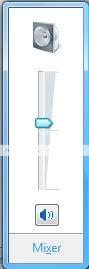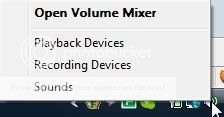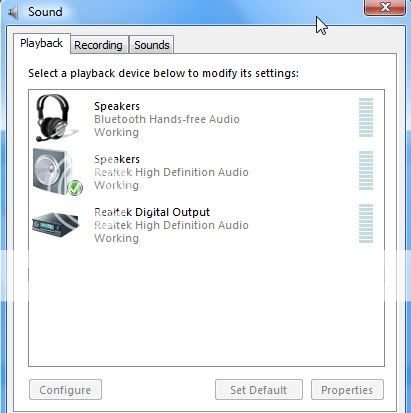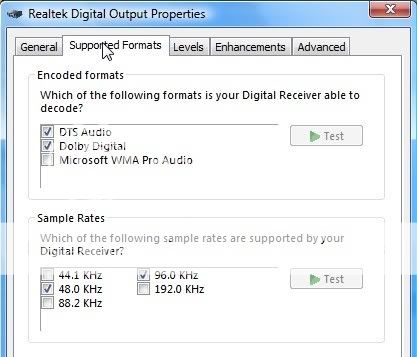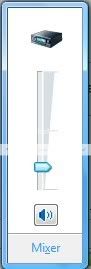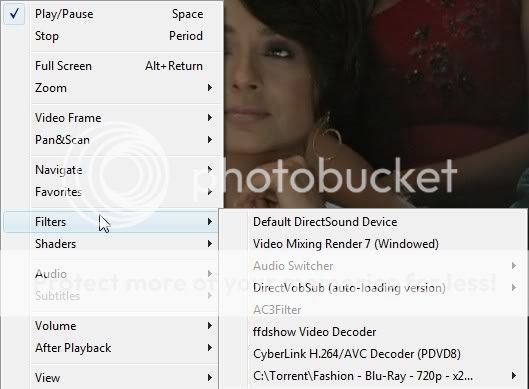This is a step by step guide with images on how to stream 5.1 surround DD and DTS sound from laptop to AVR to fully enjoy 5.1 surround sound. This is for people who own a laptop with no Blu Ray drive and have either given up or still searching for a solution to get DTS or Dolby digital 5.1 surround sound from the media files played on laptop (mkv, DVD, avi etc)
I am writing this because I found it extremely difficult to find information about sending 5.1 audio over HDMI or S/PDIF from my laptop to my Denon AVR 1910. Now that I have sorted it out I thought it may help others.
I have a HP Pavilion DV6700 laptop with a HDMI port and two audio out headphone jacks. On contacting HP, I was told that one of the audio out jacks can carry a optical signal or Coax signal and I need to send that to the AV receiver and DD and DTS should work. It didnt work but I read that some ppl sorted it out that way.
I nearly gave up and decided buying a external USB sound card to make it work and bypass the laptop's onboard sound card. I am glad that I didn't buy anything...

While playing around with my laptop this weekend, I finally found thesolution and now my amp detects the signal as Dolby Digital or DTS and I have full 5.1 sound from my laptop and its same as listening to the same DVD using my BD /DVD player to amp. So goodbye to 2 channel stereo from laptop :thumbsup:
I hope this will work on most laptops with HDMI port and an onboard HD audio sound card.
What you need
1. Laptop with HDMI port
2. AV Receiver
3. HDMI cable
4. An onboard HD sudio soundcard I have the Realtek HD audio
5. Media Player Classic / PowerDVD / BS Player
6. AC3 Filter comes with BS player. For MPC, set it as the default filter and uncheck ffdshow audio.
7. Few mkv files and DVDs played on the DVD drive of the laptop
Please note, this is not a solution for DTS MA or True HD output as they require different hardware and spec.
Part 1 HDMI 2 channel Stereo from laptop to AV receiver
Step 1 Connect the laptop to the AVR
- Connect the laptop to the AVR using the HDMI cable
Step 2 Change the sound playback device and Set Digital Audio as your default device.
- Right click on your volume icon on task bar and select Playback devices
- You will see the Sound Properties dialog
- You will notice that the default device is your laptop speaker and there should be one more device called XXX Digital Output or XXX Digital Output (HDMI) or similar. In my case it shows as below.
- Select the Digital Audio device and set it as default device. Note that your laptop speaker will now be cut off and you wont be able to hear any sound from the laptop
Step 3 Setting your Digital Output device.
- Now click on Properties while the Digital Output is selected.
- Go to Supported formats page
- Select DTS and DD from the list if your Av receiver supports both. Select 48.0 Khz as the sample rate
- Apply and close the dialogue
- Now your amp should receive 2 channel stereo from the HDMI port. End of part one Establishing HDMI 2 channel audio from laptop to amp. I think most of you have successfully done this already.
- If you click on volume control, it should the playback device with the icon of the digital output.
Part 2 Sending DTS and Dolby Digital Pass-through via S/PDIF to AVR
Step 1 - Start MPC / BS player with a media
- Select a mkv file / DVD which has DTS or Dolby Digital tracks
- As soon as the track starts you should see the avr displaying 2 channel audio or PLIIx on your avr. At this point you are only getting 2 channel audio via HDMI and you need to use the DSPs to make it sound good for movies. Well, not anymore if you have already read so far...

Step 2 Set S/PDIF pass-through on the AC3 filter
- This step is the Magic trick. Right click on the media and choose Filter -> AC3 filter as shown below.
- You will see the AC3 filter properties page. You will notice a checkbox called use SPDIF (disabled) - this is the standard HDMI /SPDIF Stereo output setting.
- If the media is still playing, note the green bars on the input and output levels as they keep dancing since your sound card is processing the audio and sending it over to the amp as 2 channel / as set in AC3 filter (5.1 pseudo etc)
- Check the box. And Voila!!!! Your amp should now show DTS / Dolby Digital and you will have full 5.1 surround sound. Once you hear the sound you can easily make out that it has changed from stereo to DTS/DD and what a change.
- You can now see that your laptop is passing through the signal untouched and you can see the decoder info has changed as well showing all details. Note that the green bars on input and output levels are gone as the laptop soundcard is not processing the sound and sending it untouched to the avr as pass-through. Now it us upto your amp to decode.
- You can also look at the SPDIF tab to see the rest of the settings
Note: Make sure your amp volume is not very high.Your laptop will loose all control over the sound as the laptop is now passing through the audio untouched for the avr to decode the audio. The volume control on laptop wont work when you have checked the use SPDIF option. If you uncheck the option, you will again get back stereo sound and laptop volume control will become active.
This experiment took me some time and I nearly gave up thinking I will never get 5.1 from my laptop to avr as I was not able to identify if my laptop has any SPDIF port. To my surprise the HDMI port does the trick and it is nowhere mentioned in HP site or manual.
I am sure many of you have similar situation and hence I thought of writing this short guide.
Hope this helps. Enjoy full 5.1 DD and DTS from your laptop or notebook.
Cheers
Ani