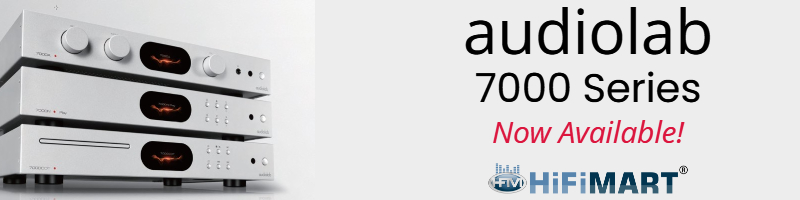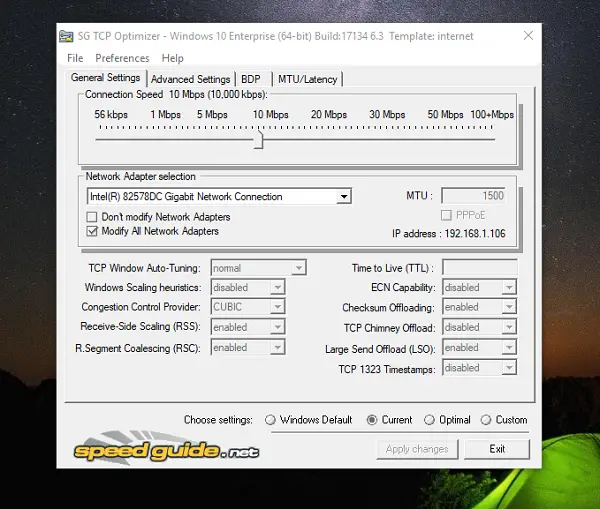keith_correa
Well-Known Member
If you're on Windoze:
use TCP optimizer [free!!!] - https://www.speedguide.net/downloads.php
Let us know how things work out sonically for you guys after using this.
use TCP optimizer [free!!!] - https://www.speedguide.net/downloads.php
Let us know how things work out sonically for you guys after using this.
Last edited by a moderator: