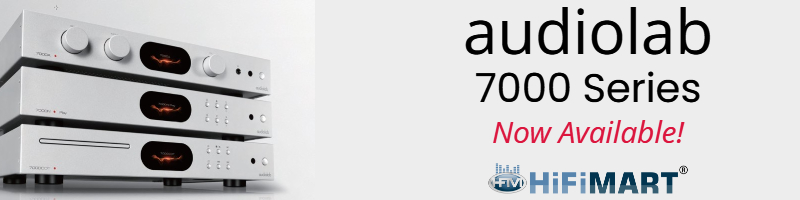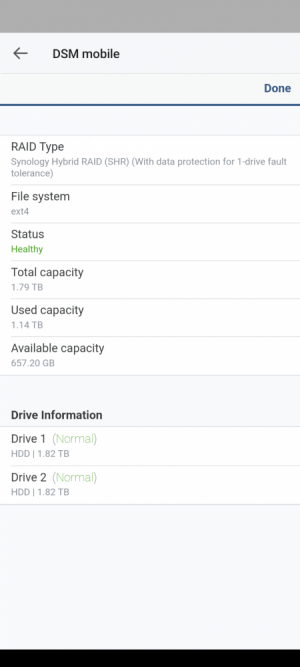Don't worry too much about the version now. The day you get familiar and comfortable with linux, we can update tinker board2 to run Deb 11 but on the current kernel on the TB. Once you do that you will stop getting dependency issue for software like logitech media server, etcManavendra you explained the situation that I was reading in bits and pieces on the net clearly.
At work now . once back home and ran the errands for the day, i will run the command you sent and post the result.
New to SBCs and learnt that it's not like Win and in a hard way.
TB (S) of 2017 has Debian 10 V3 while TB 2 (S) of 2020 has Deb 10 V2 !!!. Developed perhaps depending on demand. TB 2 seems to be made for industry while TB for hobbyists. TB 2 S 4GB was cheaper by $30 than TB S R2.0 2GB or so from a local vendor and just jumped at it
You are using an out of date browser. It may not display this or other websites correctly.
You should upgrade or use an alternative browser.
You should upgrade or use an alternative browser.
Tinkering with Asus Tinker Board 2S
- Thread starter Subbu68
- Start date
Subbu68
Well-Known Member
linaro@linaro-alip:~$ sudo cat /etc/os-releaseTo avoid dependency problem the first thing that is needed is to know is that where is your linux distribution being pulled from. You need to run two commands as below on the terminal and paste the output for us to see.
cat /etc/os-release
cat /etc/apt/sources.list
PRETTY_NAME="Debian GNU/Linux 10 (buster)"
NAME="Debian GNU/Linux"
VERSION_ID="10"
VERSION="10 (buster)"
VERSION_CODENAME=buster
ID=debian
HOME_URL="https://www.debian.org/"
SUPPORT_URL="https://www.debian.org/support"
BUG_REPORT_URL="https://bugs.debian.org/"
linaro@linaro-alip:~$ sudo cat /etc/apt/sources.list
deb http://http.debian.net/debian/ buster main contrib non-free
deb-src http://http.debian.net/debian/ buster main contrib non-free
deb http://security.debian.org/ buster/updates main contrib non-free
deb-src http://security.debian.org/ buster/updates main contrib non-free
deb http://http.debian.net/debian/ buster-updates main contrib non-free
deb-src http://http.debian.net/debian/ buster-updates main contrib non-free
linaro@linaro-alip:~$
I ran the two commands and the results are above. It is Buster and it has busted me
How is the boot happening. From the internal card or the external card. From whatever I have read, tinker can boot from the internal card or external micro sd card.linaro@linaro-alip:~$ sudo cat /etc/os-release
PRETTY_NAME="Debian GNU/Linux 10 (buster)"
NAME="Debian GNU/Linux"
VERSION_ID="10"
VERSION="10 (buster)"
VERSION_CODENAME=buster
ID=debian
HOME_URL="https://www.debian.org/"
SUPPORT_URL="https://www.debian.org/support"
BUG_REPORT_URL="https://bugs.debian.org/"
linaro@linaro-alip:~$ sudo cat /etc/apt/sources.list
deb http://http.debian.net/debian/ buster main contrib non-free
deb-src http://http.debian.net/debian/ buster main contrib non-free
deb http://security.debian.org/ buster/updates main contrib non-free
deb-src http://security.debian.org/ buster/updates main contrib non-free
deb http://http.debian.net/debian/ buster-updates main contrib non-free
deb-src http://http.debian.net/debian/ buster-updates main contrib non-free
linaro@linaro-alip:~$
I ran the two commands and the results are above. It is Buster and it has busted me
Subbu68
Well-Known Member
TB 2 S has 16GB eMMC. It can boot from micro SD also if a jumper is moved to Maskrom position.
All TBs with S (TB S, TB S R2.0 and TB 2 S plus Edge R and T have eMMC
It is very fast to boot up
All TBs with S (TB S, TB S R2.0 and TB 2 S plus Edge R and T have eMMC
It is very fast to boot up
Booting from micro sd has the advantage of having multiple sd cards and trying out different settings. Once you have finalized one can do the same thing with the eMMC. But that's Ok if you are using eMMC. Let us proceed further.TB 2 S has 16GB eMMC. It can boot from micro SD also if a jumper is moved to Maskrom position.
All TBs with S (TB S, TB S R2.0 and TB 2 S plus Edge R and T have eMMC
It is very fast to boot up
What is the IP address of your NAS drive? Is it NTFS or FAT32 formatted?
Subbu68
Well-Known Member
I have to check these.Booting from micro sd has the advantage of having multiple sd cards and trying out different settings. Once you have finalized one can do the same thing with the eMMC. But that's Ok if you are using eMMC. Let us proceed further.
What is the IP address of your NAS drive? Is it NTFS or FAT32 formatted?
but now taking cue from your earlier reply on the version of Deb and dependency issues, I used an earlier version of LMS (7.9.2) and it went on to install LMS.
executed
sudo systemctl enable logitechmediaserver
that finally coughed out
Synchronizing state of logitechmediaserver.service with SysV service script with /lib/systemd/systemd-sysv-install.
Executing: /lib/systemd/systemd-sysv-install enable logitechmediaserver
insserv: warning: script 'mountboot.sh' missing LSB tags
insserv: Default-Start undefined, assuming empty start runlevel(s) for script `mountboot.sh'
insserv: Default-Stop undefined, assuming empty stop runlevel(s) for script `mountboot.sh'
insserv: warning: script 'rkisp_3A.sh' missing LSB tags
insserv: Default-Start undefined, assuming empty start runlevel(s) for script `rkisp_3A.sh'
insserv: Default-Stop undefined, assuming empty stop runlevel(s) for script `rkisp_3A.sh'
insserv: warning: script 'mountboot.sh' missing LSB tags
insserv: Default-Start undefined, assuming empty start runlevel(s) for script `mountboot.sh'
insserv: Default-Stop undefined, assuming empty stop runlevel(s) for script `mountboot.sh'
insserv: warning: script 'rkisp_3A.sh' missing LSB tags
insserv: Default-Start undefined, assuming empty start runlevel(s) for script `rkisp_3A.sh'
insserv: Default-Stop undefined, assuming empty stop runlevel(s) for script `rkisp_3A.sh'
Failed to enable unit: Unit file /etc/systemd/system/logitechmediaserver.service is masked.
What could be the issue?
Still I proceeded with the script from Bobby
linaro@linaro-alip:~$ sudo addgroup lms
addgroup: The group `lms' already exists.
linaro@linaro-alip:~$ sudo usermod -aG lms squeezeboxserver
linaro@linaro-alip:~$ usermod -aG audio linaro
bash: usermod: command not found
linaro@linaro-alip:~$ sudo usermod -aG audio linaro
linaro@linaro-alip:~$ sudo usermod -aG audio squeezeboxserver
linaro@linaro-alip:~$ sudo mkdir /mnt/NAS
mkdir: cannot create directory ‘/mnt/NAS’: File exists
linaro@linaro-alip:~$ sudo chown linaro:lms /media/NAS
chown: cannot access '/media/NAS': No such file or directory
What is this chown command doing?
systemctl unmask logitechmediaserver.serviceI have to check these.
but now taking cue from your earlier reply on the version of Deb and dependency issues, I used an earlier version of LMS (7.9.2) and it went on to install LMS.
executed
sudo systemctl enable logitechmediaserver
that finally coughed out
Synchronizing state of logitechmediaserver.service with SysV service script with /lib/systemd/systemd-sysv-install.
Executing: /lib/systemd/systemd-sysv-install enable logitechmediaserver
insserv: warning: script 'mountboot.sh' missing LSB tags
insserv: Default-Start undefined, assuming empty start runlevel(s) for script `mountboot.sh'
insserv: Default-Stop undefined, assuming empty stop runlevel(s) for script `mountboot.sh'
insserv: warning: script 'rkisp_3A.sh' missing LSB tags
insserv: Default-Start undefined, assuming empty start runlevel(s) for script `rkisp_3A.sh'
insserv: Default-Stop undefined, assuming empty stop runlevel(s) for script `rkisp_3A.sh'
insserv: warning: script 'mountboot.sh' missing LSB tags
insserv: Default-Start undefined, assuming empty start runlevel(s) for script `mountboot.sh'
insserv: Default-Stop undefined, assuming empty stop runlevel(s) for script `mountboot.sh'
insserv: warning: script 'rkisp_3A.sh' missing LSB tags
insserv: Default-Start undefined, assuming empty start runlevel(s) for script `rkisp_3A.sh'
insserv: Default-Stop undefined, assuming empty stop runlevel(s) for script `rkisp_3A.sh'
Failed to enable unit: Unit file /etc/systemd/system/logitechmediaserver.service is masked.
What could be the issue?
systemctl enable logitechmediaserver.service
The above will fix the error that the service is masked
Still I proceeded with the script from Bobby
linaro@linaro-alip:~$ sudo addgroup lms
addgroup: The group `lms' already exists.
linaro@linaro-alip:~$ sudo usermod -aG lms squeezeboxserver
linaro@linaro-alip:~$ usermod -aG audio linaro
bash: usermod: command not found
linaro@linaro-alip:~$ sudo usermod -aG audio linaro
linaro@linaro-alip:~$ sudo usermod -aG audio squeezeboxserver
linaro@linaro-alip:~$ sudo mkdir /mnt/NAS
mkdir: cannot create directory ‘/mnt/NAS’: File exists
linaro@linaro-alip:~$ sudo chown linaro:lms /media/NAS
chown: cannot access '/media/NAS': No such file or directory
What is this chown command doing?
do
sudo mkdir /media/NAS
sudo chown linaro:lms /media/NAS
the chown commands allows the linaro user to access the /media/NAS directory.
Next step will be to mount your external NAS device on /media/NAS directory.
Subbu68
Well-Known Member
That worked I believe. thank you.....................systemctl unmask logitechmediaserver.service
systemctl enable logitechmediaserver.service
The above will fix the error that the service is masked
do
sudo mkdir /media/NAS
sudo chown linaro:lms /media/NAS
the chown commands allows the linaro user to access the /media/NAS directory.
Next step will be to mount your external NAS device on /media/NAS directory.
Let us now mount your external NAS drive on /media/NAS. For that we need the filesystem type and the IP address of the NAS server. If it is a ntfs share, then the username and password for the share will also be required
Subbu68
Well-Known Member
It says ext4 for File System
How did you find that out? If that were the case how did you mount the NAS drive on your macmini. Mac OS cannot mount ext4. Probably you are telling me the filesystem for unmounted /media/NASIt says ext4 for File System
Subbu68
Well-Known Member
Lovely. It means that synology is a linux device. Since your mac mini was able to mount it, it also means that your synology has samba installed. Do the following. Replace 192.168.1.100 with the IP address of your synology deviceIt is from the Synology App on my mobile.
View attachment 75463
sudo mount -t nfs4 -o proto=tcp,port=2049 192.168.1.100:/media/NAS
If there is a problem you might have to install nfs-common and repeat the above mount command
sudo apt install nfs-common
After that run the command on your TB. It should show your mounted drive.
df -k
Then the command
ls -l /media/NAS
should list the files on your synology
Subbu68
Well-Known Member
linaro@linaro-alip:~$ sudo mount -t nfs4 -o proto=tcp,port=2049 192.168.0.115:/media/NAS
mount: 192.168.0.115:/media/NAS: can't find in /etc/fstab.
with later commands cannot see synology
mount: 192.168.0.115:/media/NAS: can't find in /etc/fstab.
with later commands cannot see synology
Sorry. For synology I think the share is /volume1/share. The share name should be somewhere in the synology settings. Run the following command
sudo mount -t nfs4 -o proto=tcp,port=2049 192.168.1.100:/volume1/share /media/NAS
Subbu68
Well-Known Member
Tried also cd /media/NAS
It is available. Then tried to mount NAS there. No luck
It is available. Then tried to mount NAS there. No luck
see this post. You need to tell me what is the share name configured in synology
 www.eliaslundgaard.com
www.eliaslundgaard.com
How to Mount Synology NAS to Raspberry Pi
You’re probably here because you’ve spent more than five minutes trying to figure out how to mount your new Synology NAS to your Raspberry Pi. Even though it’s basically the same as mounting any other drive, there’s a couple of details you need to take care of. I’ll walk through the entire...
Subbu68
Well-Known Member
linaro@linaro-alip:/media/NAS$ sudo mount -t nfs 192.168.0.115:/volume1/music
mount: 192.168.0.115:/volume1/music: can't find in /etc/fstab.
mount: 192.168.0.115:/volume1/music: can't find in /etc/fstab.
linaro@linaro-alip:/media/NAS$ sudo mount -t nfs 192.168.0.115:/volume1/music
mount: 192.168.0.115:/volume1/music: can't find in /etc/fstab.
It is
sudo mount -t nfs4 -o proto=tcp,port=2049 192.168.1.100:/volume1/music /media/NAS
you are missing out /media/NAS
Last edited:
Join WhatsApp Channel to get HiFiMART.com Offers & Deals delivered to your smartphone!
Similar threads
- Replies
- 4
- Views
- 10K