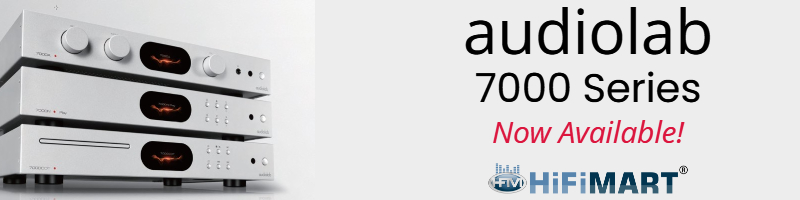How to rip DVD to MP4 for Playback on iPod, iPhone, PSP, PS3, Zune, etc.?
Hi, guys and girls, are you looking for an all-in-one and professional DVD ripper? Do you want to store your DVDs onto your external hard drive which not only allow you to free up space in the cupboard but also let anyone watch the videos on iPod, iPhone, PSP, PS3, Zune, etc.?
As we know, not all videos can be played on iPod, iPhone, PSP, PS3, etc. so we need a third party to rip DVDs to the video format acceptable to them without any loss of sound/ image quality.
Okay, Moyea DVD Ripper must be your best choice. This program not only can easily and fastly rip any DVDs to other popular video formats with excellent output quality but also can edit the DVD file for great enjoyment.
Here I will devide the guide into two big parts to help you solve all the problem according to my own experience.
Part one: Rip DVDs to MP4 acceptable to iPod, iPhone, PSP, PS3, Zune, etc.
Step 1. Download and install this program, Moyea DVD Ripper

Step 2. Add the DVD file onto the program by clicking DVD Rom, DVD Folder or IFO/ISO button.
Step 3. Select output settings and the destination folder.
After the DVD file downloaded, we can start to set output settings.

1. Select the output video format from the drop-down list by clicking Settings button according to the device we want to put the video on, like MP4.
2. Set the video and audio parameter, like codec built-in, bitrate, frame rate, channel.
3. Name each title/chapter and select the suitable subtitle and audio track for the title/chapter as we want.
In addition, we can combine several DVD files together to enjoy them without any interruption via checking the opinion on the main interface Merge into one file
Step 4. Edit the DVDs
After clicking Edit, we can use the crop function to cut off the letterboxed or the black edge of the DVDs, or use trim function to trim the DVDs to meet our need, or adjust the aspect ratio of the DVDs for great enjoyment on a big screen workable to iPod, iPhone, PSP, PS3, etc.
Trim Video

Crop Video

Step 5. Click the start button to start the conversion.
After the operation, what you need is just to wait for a moment. And the Time Left and Time Elapsed will be shown on the conversion windows for our reference, as well as the generated size and total size.
Part two: Transfer the converted video file to iPod, iPhone, PSP, PS3, Zune, etc.
Connect the converted video with Computer via a USB cable and then copy it on your device.
If you need more detailed guide, I will take iPod for example to demonstrate the concrete steps.
1.Be sure that there is iTune software installed.
2.Connect iPod with PC and open iTune, the software will automatically recognize the connected iPod.
3.Click the upper left corner of iTune file panel, and add the converted video file to Library, then click OK button.
4.Move the cursor bar to the left side of device iPod (device name) in the iTunes main interface, and right-click "Synchronize" option, then the videos are transferred to iPod successful.
After the whole process, we can easily and freely enjoy DVDs on iPod, iPhone, PSP, PS3, Zune, etc. anywhere and anytime and store DVDs onto our external hard drive.
Hi, guys and girls, are you looking for an all-in-one and professional DVD ripper? Do you want to store your DVDs onto your external hard drive which not only allow you to free up space in the cupboard but also let anyone watch the videos on iPod, iPhone, PSP, PS3, Zune, etc.?
As we know, not all videos can be played on iPod, iPhone, PSP, PS3, etc. so we need a third party to rip DVDs to the video format acceptable to them without any loss of sound/ image quality.
Okay, Moyea DVD Ripper must be your best choice. This program not only can easily and fastly rip any DVDs to other popular video formats with excellent output quality but also can edit the DVD file for great enjoyment.
Here I will devide the guide into two big parts to help you solve all the problem according to my own experience.
Part one: Rip DVDs to MP4 acceptable to iPod, iPhone, PSP, PS3, Zune, etc.
Step 1. Download and install this program, Moyea DVD Ripper

Step 2. Add the DVD file onto the program by clicking DVD Rom, DVD Folder or IFO/ISO button.
Step 3. Select output settings and the destination folder.
After the DVD file downloaded, we can start to set output settings.

1. Select the output video format from the drop-down list by clicking Settings button according to the device we want to put the video on, like MP4.
2. Set the video and audio parameter, like codec built-in, bitrate, frame rate, channel.
3. Name each title/chapter and select the suitable subtitle and audio track for the title/chapter as we want.
In addition, we can combine several DVD files together to enjoy them without any interruption via checking the opinion on the main interface Merge into one file
Step 4. Edit the DVDs
After clicking Edit, we can use the crop function to cut off the letterboxed or the black edge of the DVDs, or use trim function to trim the DVDs to meet our need, or adjust the aspect ratio of the DVDs for great enjoyment on a big screen workable to iPod, iPhone, PSP, PS3, etc.
Trim Video

Crop Video

Step 5. Click the start button to start the conversion.
After the operation, what you need is just to wait for a moment. And the Time Left and Time Elapsed will be shown on the conversion windows for our reference, as well as the generated size and total size.
Part two: Transfer the converted video file to iPod, iPhone, PSP, PS3, Zune, etc.
Connect the converted video with Computer via a USB cable and then copy it on your device.
If you need more detailed guide, I will take iPod for example to demonstrate the concrete steps.
1.Be sure that there is iTune software installed.
2.Connect iPod with PC and open iTune, the software will automatically recognize the connected iPod.
3.Click the upper left corner of iTune file panel, and add the converted video file to Library, then click OK button.
4.Move the cursor bar to the left side of device iPod (device name) in the iTunes main interface, and right-click "Synchronize" option, then the videos are transferred to iPod successful.
After the whole process, we can easily and freely enjoy DVDs on iPod, iPhone, PSP, PS3, Zune, etc. anywhere and anytime and store DVDs onto our external hard drive.