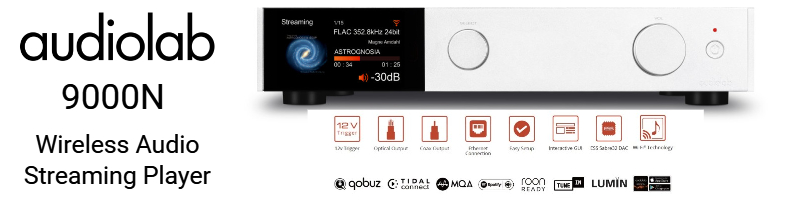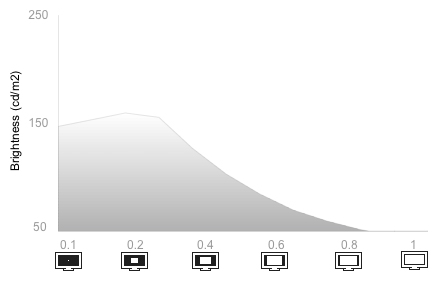madbullram
Well-Known Member
I am posting a compilation of various information I collected while learning about Plasma and also working with my PV8. Latest model Plasmas do not suffer from burn-in but its better to be safe during the first 100 hrs at least. Though this contains, PV8 info it applies to all Plasmas:
The following settings were derived from our Panasonic TH42PX80 review unit which was calibrated with reference to D65 and high-definition Rec.709 standards over HDMI in a dimly lit environment for critical viewing. To apply these settings, first reset the values to the default factory settings, and then follow the instructions. This is necessary because Panasonic did not bother to include a numerical guide for each individual control.
While these values provided a picture closest to D65 for us, they may not be optimal for your Panasonic TH42PX80 due to variations in ambient light, video source or between units. We recommend that you use a basic calibration disc like the Digital Video Essentials HD DVD or if you want to avoid HD DVDs like the plague since their demise the upcoming Digital Video Essentials Blu-Ray to finetune your settings.
Check: Panasonic TH42PX80 Best Settings After Calibration for the settings
Initially there will be some of you who may find the picture too yellow/ warm, and are tempted to switch back to [Colour Balance] "Normal". According to our measurements (and eyes), [Colour Balance] "Warm" gave the colour temperature closest to the D65 standard adopted by broadcast and movie studios. We suggest that you persevere with these settings for 3 days to 1 week, by which point hopefully you'll appreciate how natural the colours are, and won't revert to cooler colour temperature which looks brighter but inaccurate.
From our experience, these settings are good enough to break-in your Panasonic TH42PX80, as long as you don't go do something daft like display a static logo or the Windows desktop for more than 30 minutes which will greatly increase the risk of permanent screenburn. If in doubt, just lower your contrast and brightness even more, and only apply these settings after the first 200 hours.
First 100 hours is most crucial period of the Plasma and to reduce burn-in do the following:
1. If possible avoid Gaming and PC input during first 100 hrs. Txt in games tends to be at full levels to stand out thus running those pixels at max with all the rest not, this may lead to a slight mismatch in life for those pixels.
2. Stick to 16:9 viewing
3. Avoid display a static logo or the Windows desktop or pausing a DVD for more than 30 minutes which will greatly increase the risk of permanent screen burn
4. Basic thumb-rule is during first 100 hrs reduce the contrast and brightness to less than 50%
The following settings were derived from our Panasonic TH42PX80 review unit which was calibrated with reference to D65 and high-definition Rec.709 standards over HDMI in a dimly lit environment for critical viewing. To apply these settings, first reset the values to the default factory settings, and then follow the instructions. This is necessary because Panasonic did not bother to include a numerical guide for each individual control.
While these values provided a picture closest to D65 for us, they may not be optimal for your Panasonic TH42PX80 due to variations in ambient light, video source or between units. We recommend that you use a basic calibration disc like the Digital Video Essentials HD DVD or if you want to avoid HD DVDs like the plague since their demise the upcoming Digital Video Essentials Blu-Ray to finetune your settings.
Check: Panasonic TH42PX80 Best Settings After Calibration for the settings
Initially there will be some of you who may find the picture too yellow/ warm, and are tempted to switch back to [Colour Balance] "Normal". According to our measurements (and eyes), [Colour Balance] "Warm" gave the colour temperature closest to the D65 standard adopted by broadcast and movie studios. We suggest that you persevere with these settings for 3 days to 1 week, by which point hopefully you'll appreciate how natural the colours are, and won't revert to cooler colour temperature which looks brighter but inaccurate.
From our experience, these settings are good enough to break-in your Panasonic TH42PX80, as long as you don't go do something daft like display a static logo or the Windows desktop for more than 30 minutes which will greatly increase the risk of permanent screenburn. If in doubt, just lower your contrast and brightness even more, and only apply these settings after the first 200 hours.
First 100 hours is most crucial period of the Plasma and to reduce burn-in do the following:
1. If possible avoid Gaming and PC input during first 100 hrs. Txt in games tends to be at full levels to stand out thus running those pixels at max with all the rest not, this may lead to a slight mismatch in life for those pixels.
2. Stick to 16:9 viewing
3. Avoid display a static logo or the Windows desktop or pausing a DVD for more than 30 minutes which will greatly increase the risk of permanent screen burn
4. Basic thumb-rule is during first 100 hrs reduce the contrast and brightness to less than 50%
Last edited: