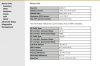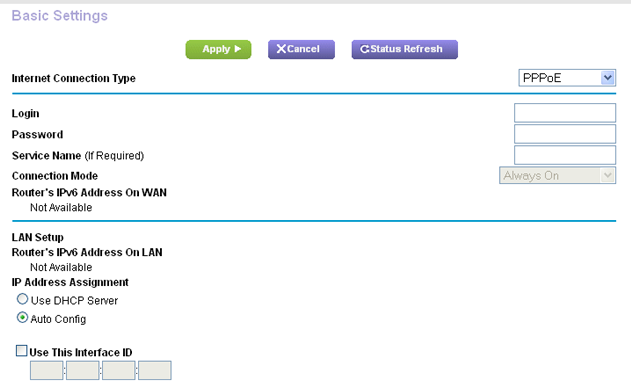So being new to Synology, and alongside, many things that come with it, for instance port forwarding. Need some help from the experts here.
A few things are turning out to be bothersome, but before that let me put forward the layout of how my Synology connects to the network I have. So, I have two networks, one in the lobby, that pretty much, feeds the bedrooms comprising Alphion ARGT-1040 Modem and Netgear R8000 router. The second, which is in the living room, comprising Alphion modem and Airport Extreme router. The second network in the living room basically is there to feed ethernet to various devices like LG OLED, Roku, RPI, UDP-205, etc. I switch off the lobby network and switch on the living one only when I am watching or listening to something. The Synology is connected in the living area, through ethernet going into the Airport Extreme (I tried connecting directly to modem but Synology does not seem to get internet like this). As for the lobby network is concerned, I connect the Synology to my Netgear router through a wifi dongle. This is the connection that stays alive 80% of the time and whenever I connect to the Synology outside home.
Problem 1: I tried EZ Internet on DSM for automatic port forwarding and accessing the NAS through synology.me. In the set up, at 'Detect Router Information', everything is ticked green except 'Checking Network Environment' which has a red exclamation with the 'Warning: Cannot obtain your network environment information'. Though, in the next step the wizard clearly indicates that it has found a compatible UPnP router in R8000. In the next step I made a choice of built-in apps, which goes smoothly, as does registering a new hostname on DDNS set up wizard. From here, in External Access, under Router Configuration, I selected each app individually and tested connection. All of them failed. Moreover, when I go to xxxxx.synology.me, it opens a login page, where my Synology credentials don't work but my modem credentials do and it opens up the modem page. What could be going wrong here?
Problem 2: Now this is regarding Plex remote connection. I did manage to provide a static IP for the NAS that reads 10.x.x.x. This was done through selecting the IP in the port forwarding section of the Netgear Router. In this I also reserved the Plex port 32400. Still I see the red button on Plex remote connection. What's the work around?
Your help will be appreciated.
A few things are turning out to be bothersome, but before that let me put forward the layout of how my Synology connects to the network I have. So, I have two networks, one in the lobby, that pretty much, feeds the bedrooms comprising Alphion ARGT-1040 Modem and Netgear R8000 router. The second, which is in the living room, comprising Alphion modem and Airport Extreme router. The second network in the living room basically is there to feed ethernet to various devices like LG OLED, Roku, RPI, UDP-205, etc. I switch off the lobby network and switch on the living one only when I am watching or listening to something. The Synology is connected in the living area, through ethernet going into the Airport Extreme (I tried connecting directly to modem but Synology does not seem to get internet like this). As for the lobby network is concerned, I connect the Synology to my Netgear router through a wifi dongle. This is the connection that stays alive 80% of the time and whenever I connect to the Synology outside home.
Problem 1: I tried EZ Internet on DSM for automatic port forwarding and accessing the NAS through synology.me. In the set up, at 'Detect Router Information', everything is ticked green except 'Checking Network Environment' which has a red exclamation with the 'Warning: Cannot obtain your network environment information'. Though, in the next step the wizard clearly indicates that it has found a compatible UPnP router in R8000. In the next step I made a choice of built-in apps, which goes smoothly, as does registering a new hostname on DDNS set up wizard. From here, in External Access, under Router Configuration, I selected each app individually and tested connection. All of them failed. Moreover, when I go to xxxxx.synology.me, it opens a login page, where my Synology credentials don't work but my modem credentials do and it opens up the modem page. What could be going wrong here?
Problem 2: Now this is regarding Plex remote connection. I did manage to provide a static IP for the NAS that reads 10.x.x.x. This was done through selecting the IP in the port forwarding section of the Netgear Router. In this I also reserved the Plex port 32400. Still I see the red button on Plex remote connection. What's the work around?
Your help will be appreciated.